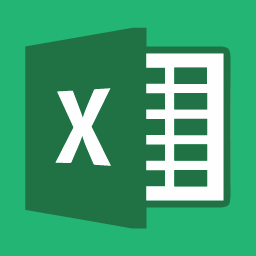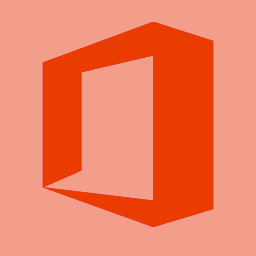Topics
In this guide, we’ll be talking about what tools you can use to create presentations, tools for creating assets and visual aids, and tips and tricks for delivering that presentation!
Tips for Making & Delivering your Presentation
- Know Your Audience: It’s important to know who your audience is – what is going to appeal to them? How can you catch their attention? What resonates? In the current digital age, we have short attention spans. The audience may forget what you said, but they will never forget how you made them feel.
- Tell a Story: Weaving in a succinct, engaging story that makes the audience feel something about your topic is key. Craft a story with a plot as if it’s a movie – beginning (problem / statement), middle (challenges / explorations), and end (outcome, impact).
- Visuals Over Text: Use imagery over text in your presentation. What you say should compliment what’s on the screen. Avoid having long paragraphs of text or putting bullet points of all your talking points.
- Practice, Practice, Practice: It’s import to practice delivering your presentation and timing yourself. Do a practice run in front of an audience or record yourself.
Presentation Tools
There are several presentation tools out there including – Keynote, Powerpoint, Adobe Slate, Prezi and Timeline JS. Some are traditional tools and some are not necessarily made for presentations, but can be utilized in creative ways. Now how do you choose which tool is best? Well it’s going to depend on what kind of presentation you want to give and how you’re telling the story. We’ll go a little in-depth with each tool.
Keynote & Powerpoint
Keynote comes equipped on all Mac computers. Powerpoint is the PC equivalent, however there is also a Powerpoint version for Mac. Both tools are the typical go-to programs for creating presentations. You can add animations, images, graphs, and text to your slides with ease.
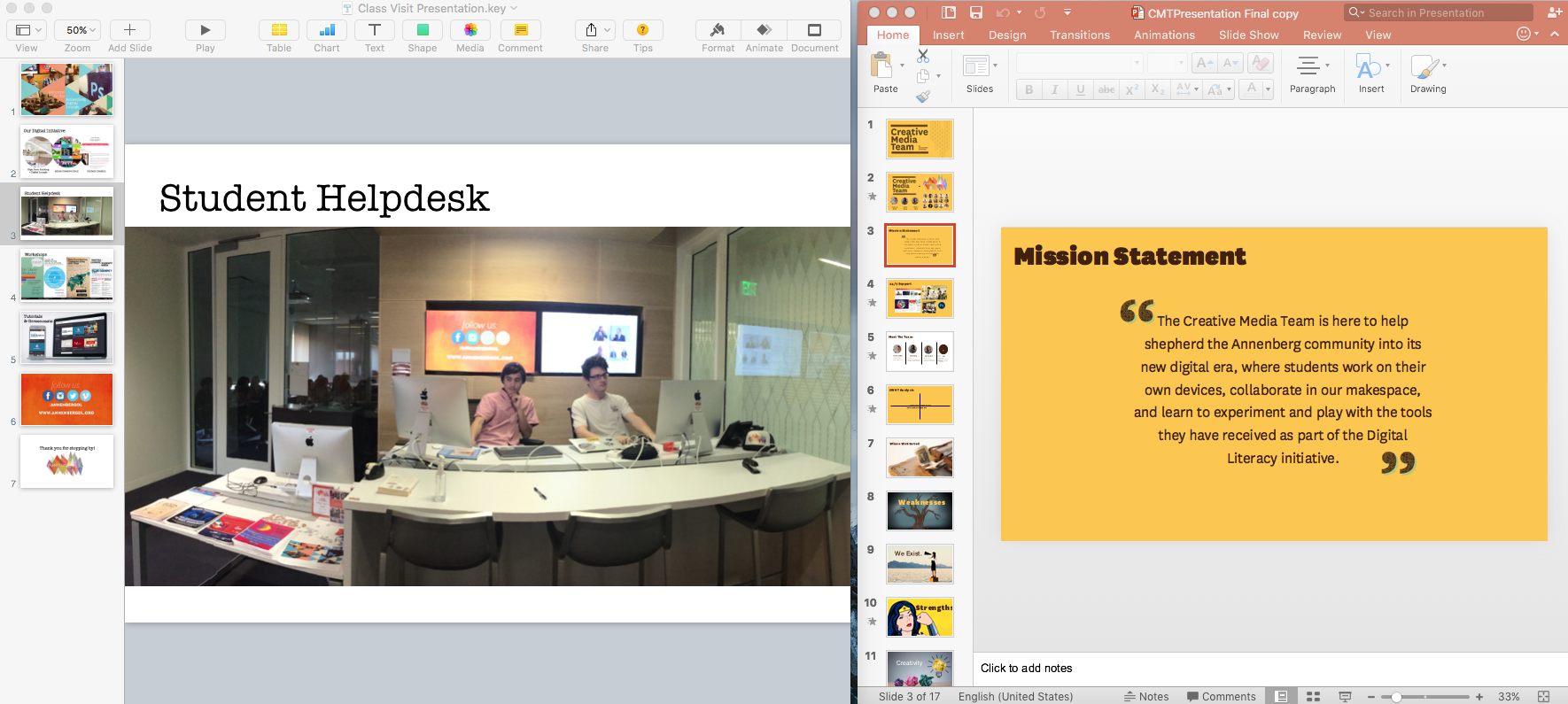
Prezi
Prezi is a very unique tool that combines motion, zoom, and spatial relationships to engage your audience and help them remember your message. However, we will caution that Prezi should only be used if you have a clear vision for your story that lends itself to Prezi’s use of motion. Check out some examples on their website like this one.

Adobe Slate
Although not inherently a presentation tool, Adobe Slate is a free tool built for visual storytelling. Essentially, you’ll be able to create a parallax-style website that you can scroll through as your give a presentation. It’s a unique way to give a presentation and gives a big emphasis on photos if you find that you have a lot of great visual aids that are photos. You can check out examples of Adobe Slate projects on their website here.
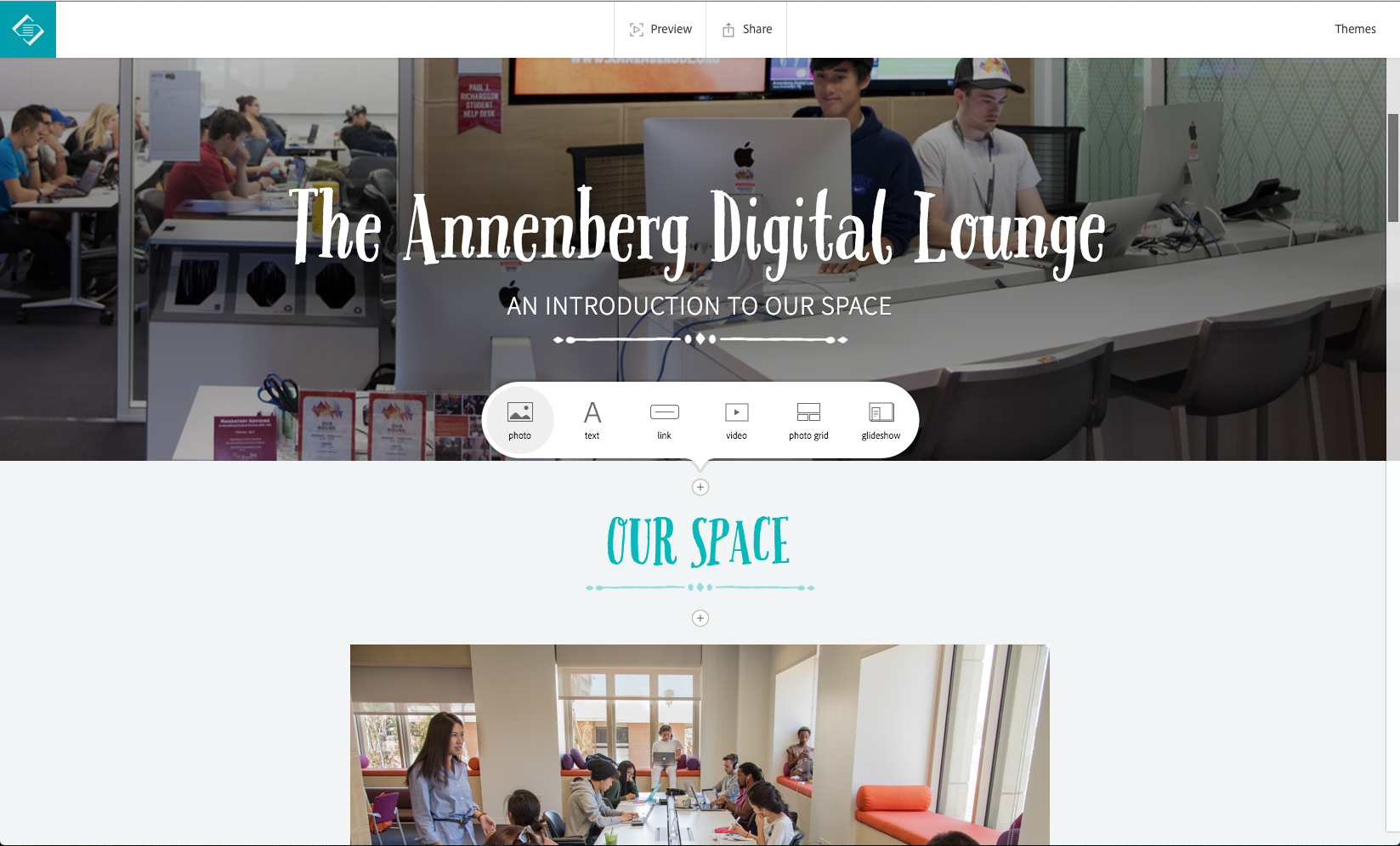
Timeline.JS
Timeline.JS is a really cool tool if you’re trying to tell a story that lends itself to being told in chronological order or told through a series of events. Within your timeline, you can embed YouTube videos, tweets, Wikipedia entries, SoundCloud audio, images, and more. Check out examples of Timeline.JS here and you can check out our tutorial on using Timeline JS here. However, their website also has a comprehensive guide that is easy to follow!
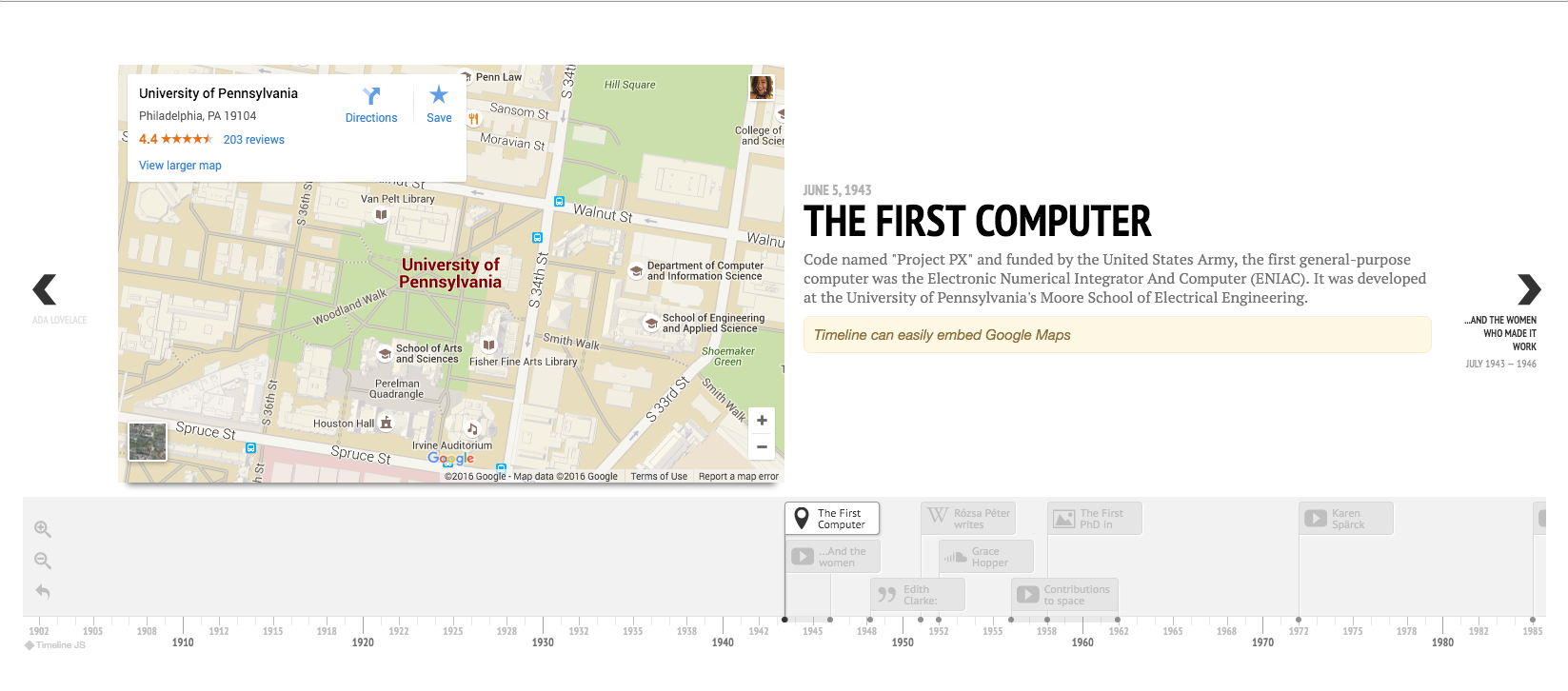
Creating and Finding Assets & Visual Aids
Besides the tools within these presentation softwares, there are lots of tools out there that can help you create visual aids to add in your presentation. You can add charts (if your presentation involves data) and images. Here are a few resources you should check out!
infogr.am
Although you can create charts in tools like Keynote/Powerpoint, infogr.am is an easy to use interface that create a wide range of customizable graphs! You can even create a quick infographic if your presentation is all about data! We’ve got a tutorial on infogr.am here and you can sign up for a free account on their website.
UnSplash.com
Unsplash.com is a great resource for finding free high resolution stock photos! Showing visuals and less text is always the best way to go for presentations. Let the image be the background for what you’re talking about, instead of making the audience read through your slide or regurgitating what you’ve written on the slide.
Google Images
As I’m sure you already know, you can use Google to find just about any image. Be sure to cite where you got the image though!
QuickTime Player Screen Recording
Want to show scrolling through a Twitter feed or demonstrate something from the web without having to disrupt your presentation by going to a web browser? Well, Quicktime Player has a nifty screen recording feature that allows you to record what’s happening on your computer screen. To do this, open up Quicktime Player (Mac only), and go to File > New Screen Recording. Hit the record button and select the portion of your screen that you want to record. When you’re done, you’ll hit the Stop button in the Finder bar — where the clock and battery percentage live. You’ll save the file and then you can place it directly into your Powerpoint/Keynote.