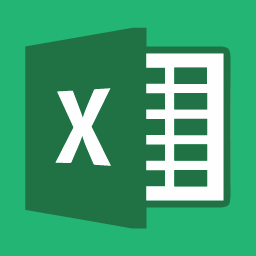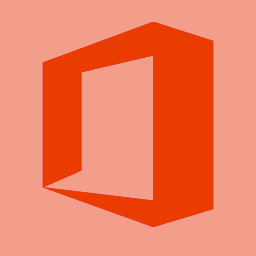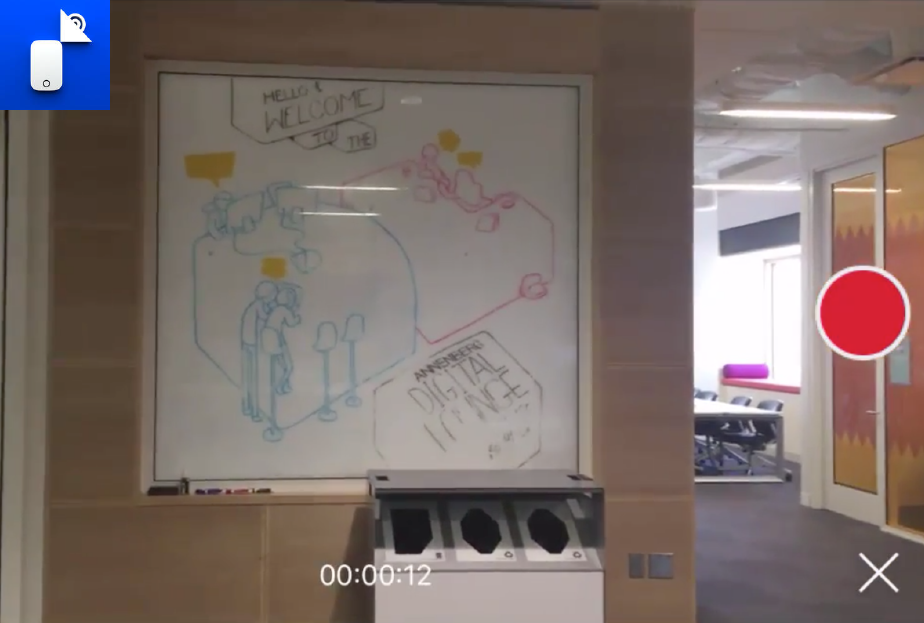In addition to the web version of Xchange, there is a mobile version that allows you to upload pictures and videos directly from your phone. We’ll cover how to access Xchange via the Mobile2Air app and use the VPN client if accessing outside of campus. At this time, Mobile2Air is only available on iPhones.
Set-Up & Download
- Search for Mobile2Air in the App Store and download.
- Search for AnyConnect in the App Store and download.
Tutorial
Note: You will only need AnyConnect if you are accessing Xchange outside of campus, i.e. do not have access to USC Secure Wireless. If you are on campus and using Xchange’s Mobile2Air, you can skip the part of the screencast with VPN (skip to 0:51 seconds) and just make sure your mobile device is connected to USC Secure wireless.