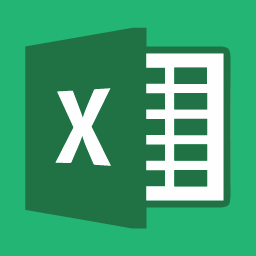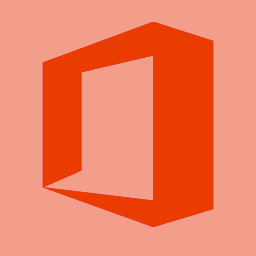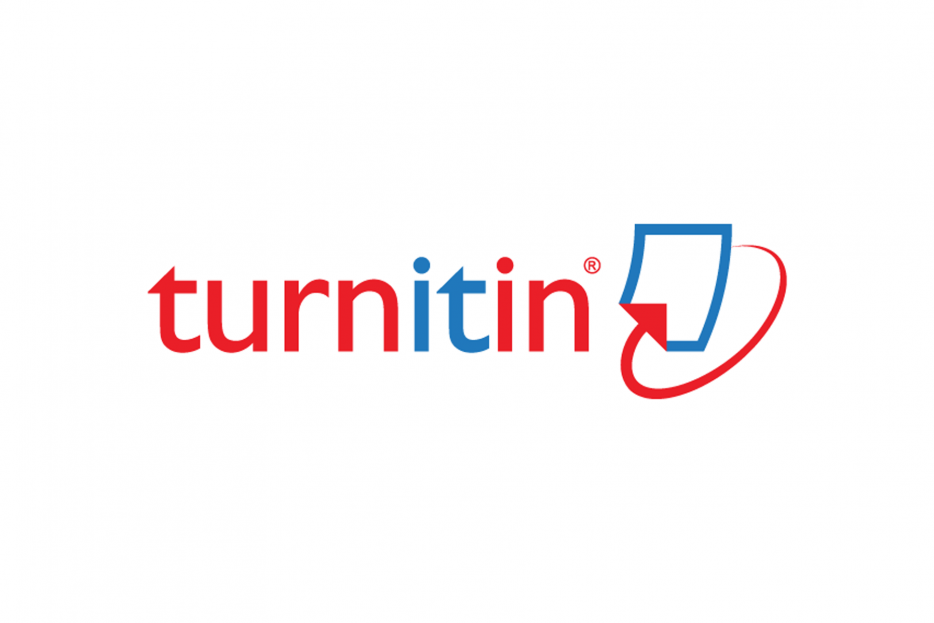In the Assignment section of Blackboard, select Assessments > Turnitin Assignment.
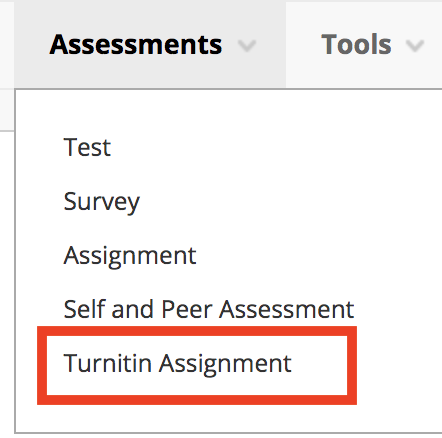
1) Input the title of your assignment, point value, and the window of dates in which your students can turn in their essays.
2) Then input the Post date, which is the date your students will be able to see any feedback you’ve given. You will also want to keep Allow only file types that Turnitin can check for similarity, so that the program can check your students’ papers for plagiarism.
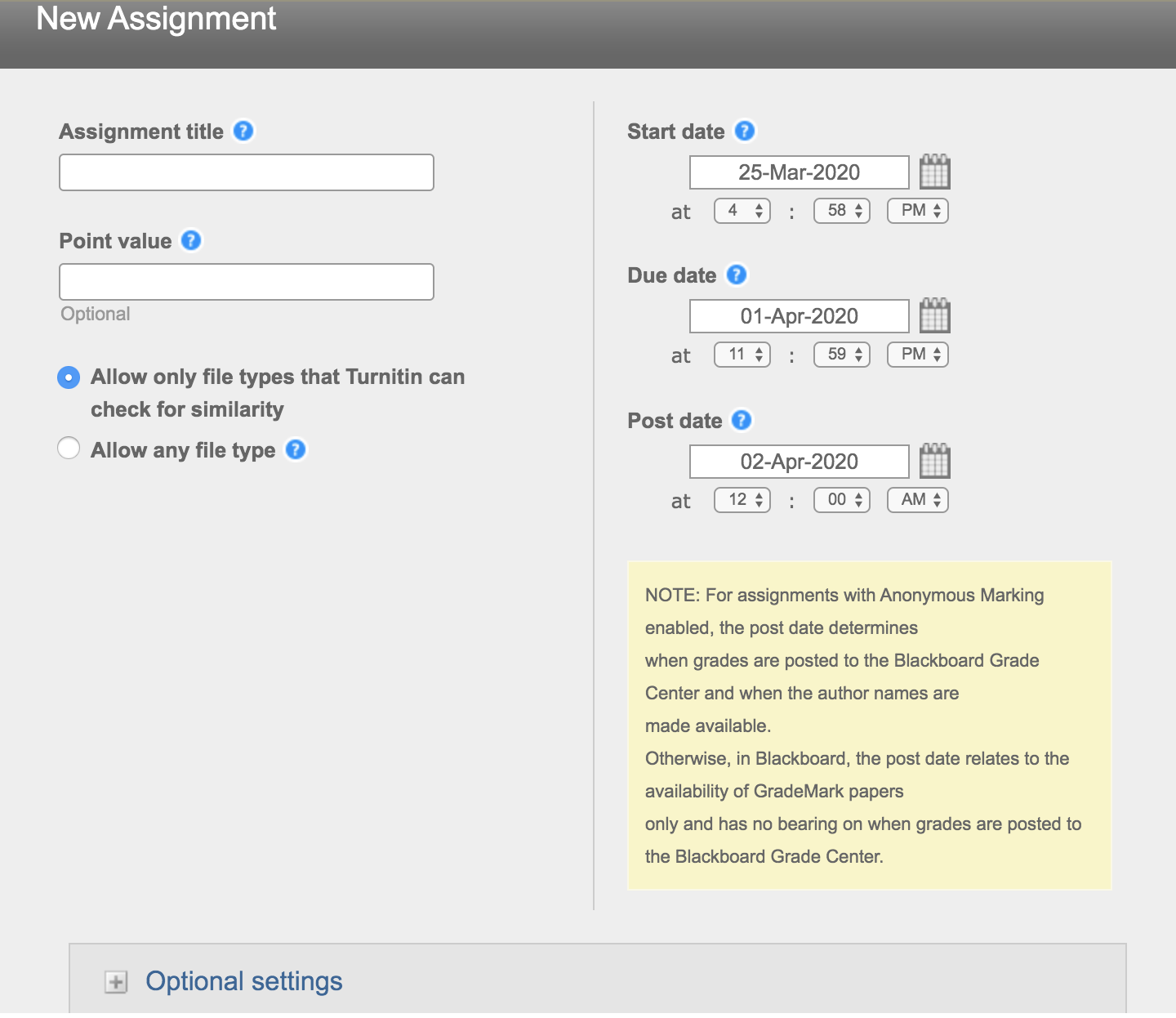
In Optional Settings, there are more options you can change, however we recommend using the default settings. Some of the optional settings include if a student can submit after the deadline and options for different sources to include when checking for plagiarism. Once you’re done setting up your Turnitin Assignment, hit Submit.
*Note: As stated in the Intro to Blackboard Tutorial, Turnitin Assignments are only if you want to check your student’s papers for plagiarism. Otherwise, we recommend using Assignments.