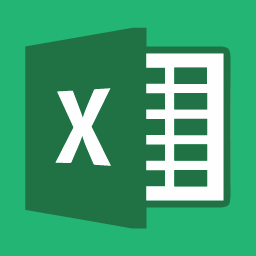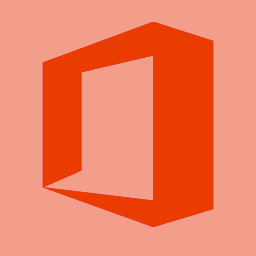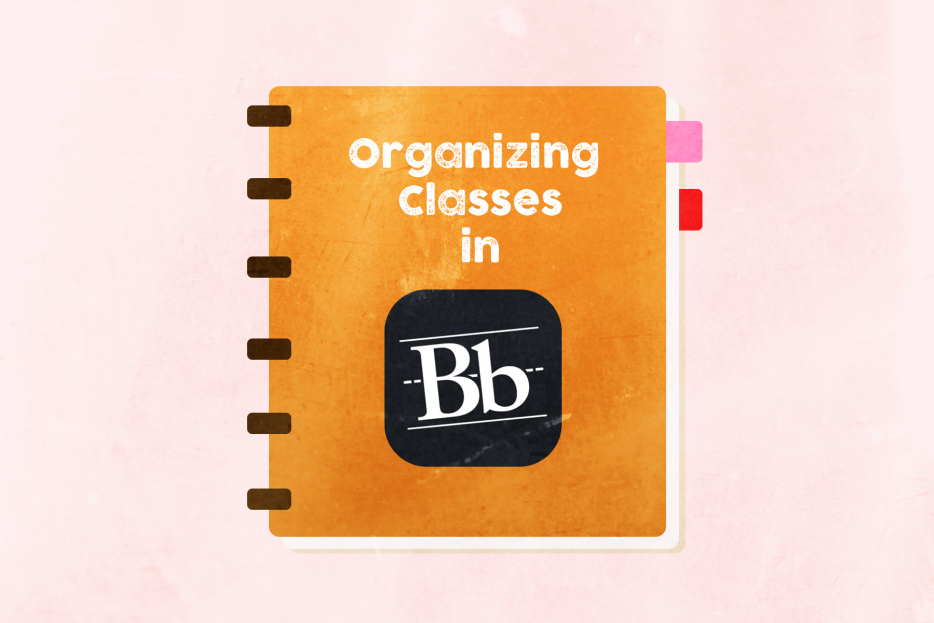Don’t you wish there was a fast and easy way to organize all of the courses listed on your Blackboard home page? Well there is! Read through this tutorial and you’ll find out how!
1) We recommend organizing all your classes by semester so it’s easier for you to quickly jump to the class you want. You can do this by clicking the gear icon in the upper right corner of the course block.

2) This will take you to a new page where you can click the checkbox marked Group by Term.
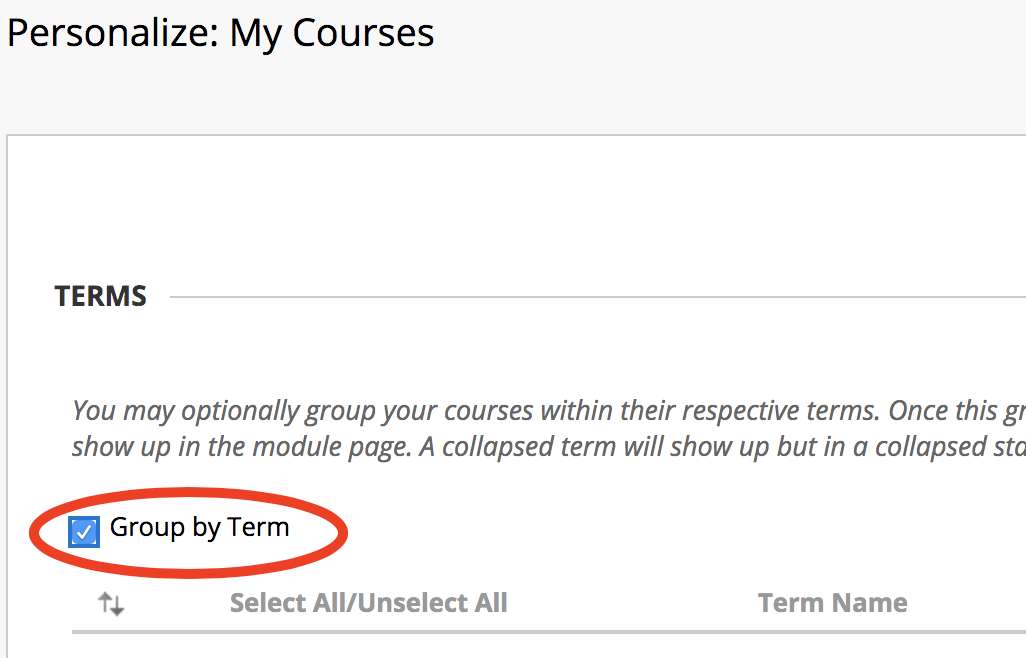
You can also edit which attributes are displayed for each course, like name or ID. Make sure to hit Submit to save any changes.
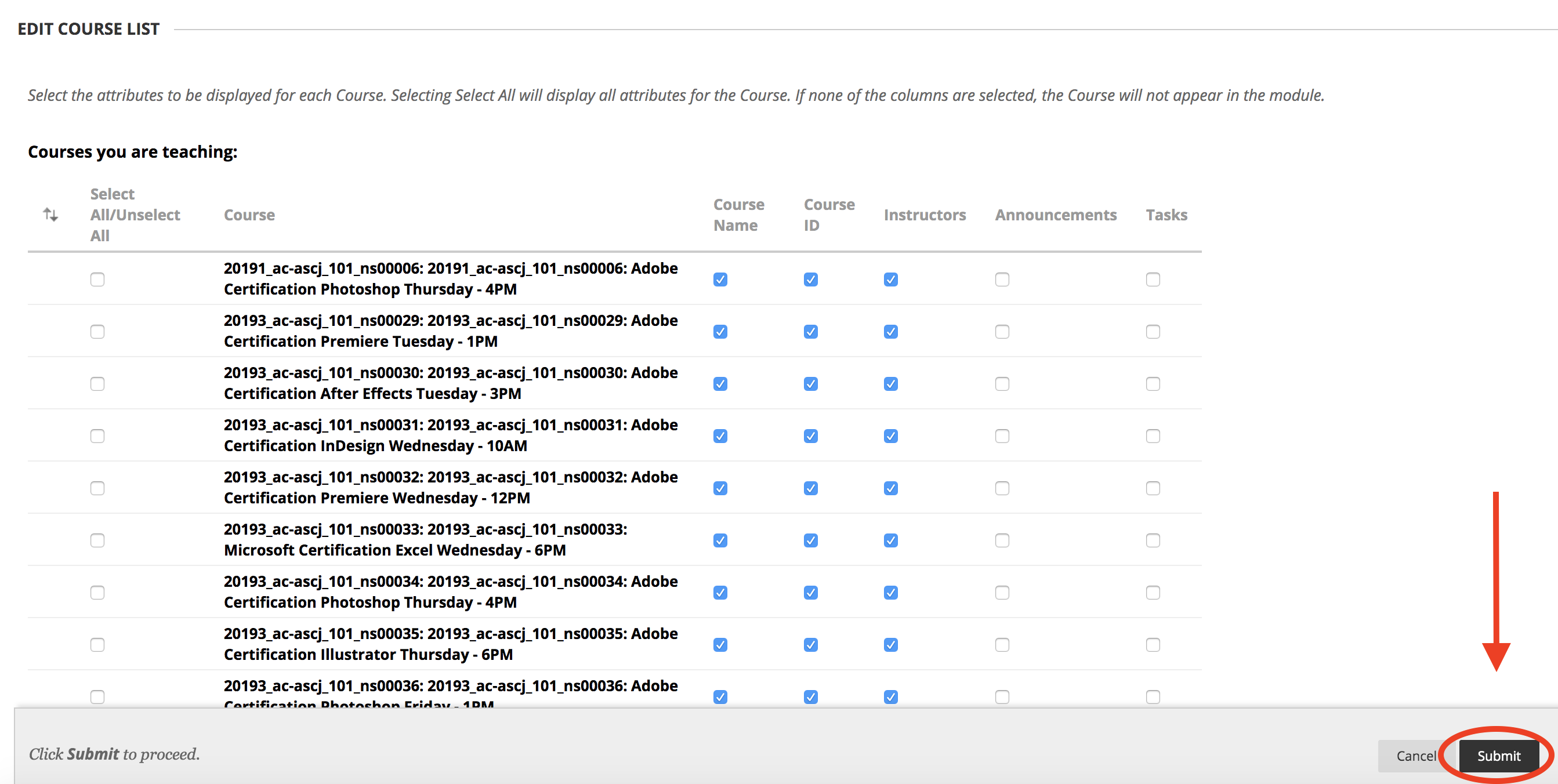
3) When you go back to your home page, your courses should now be organized by term. You can see all the courses in one term by clicking the dropdown arrow on the left of the term.
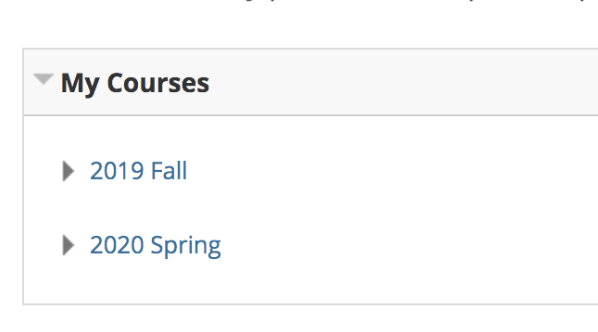
Now you can easily navigate between semesters and easily click on a course to go to that course page.