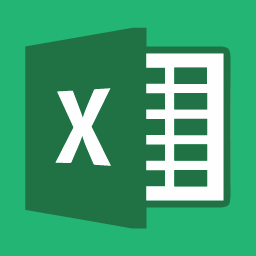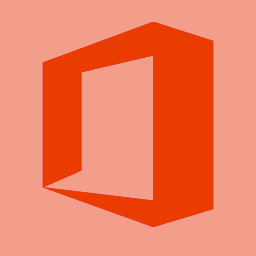SELECTING
- Draw Marquee from Center: Option-Marquee
- Add to a Selection: Shift
- Subtract from a Selection: Option
- Deselect: Command-D
- Intersection with a Selection: Shift-Option
- Make Copy of Selection w/Move tool: Option-Drag Selection
- Make Copy of Selection when not in Move tool: Command-Option-Drag Selection
- Move Selection (in 1-pixel Increments): Arrow Keys
- Move Selection (in 10-pixel Increments): Shift-Arrow Keys
- Select all Opaque Pixels on Layer: Command-Click on Layer Thumbnail (in Layers panel)
- Restore Last Selection: Command-Shift-D
- Feather Selection: Shift-F6
- Move Marquee while drawing selection: Hold Space while drawing marquee
VIEWING
- Fit on Screen: Double-click on Hand tool or Cmd-0
- 100% View Level (Actual Pixels): Double-Click on Zoom Tool or Cmd-Option-0
- Zoom in: Command-Space-Click or Command-Plus(+)
- Zoom out: Option-Space-Click or Command-Minus(–)
- Hide all tools and panels: Tab
- Hide all panels except Toolbox and Options bar: Shift-Tab
- Rotate through full screen modes: F
- Scroll image left or right in window: Command-Shift-Page Up/Down
- Jump/Zoom to part of Image: Command-drag in Navigator panel
LAYERS
- Create new layer: Command-Shift-N
- Select non-contiguous layers: Command-Click layers
- Select contiguous layers: Click one layer, then Shift-Click another layer
- Delete Layer: Delete key
- View contents of layer mask: Option-Click layer mask icon
- Temporarily turn off layer mask: Shift-Click layer mask icon
- Clone layer as you move it: Option-Drag
- Find/Select layer containing object: Control-Click on object w/Move tool
- Change layer opacity: Number keys (w/Move tool selected)
- Cycle down or up through blend modes: Shift-Plus(+) or Minus(–)
- Change to a specific blend mode: (with Move tool) Shift-Option-letter (Example: N=Normal, M=Multiply. etc.)
- Switch to layer below/above current layer: Option-[or Option-]
- Move layer below/above current layer: Command-[or Command-]
PAINTING
- Fill selection with background color: Command-Delete
- Fill selection with foreground color: Option-Delete
- Display Fill dialog box: Shift-Delete
- Sample as background color: Option-Click w/Eyedropper tool
- Decrease/Increase Brush Size [ or ]
- Decrease/Increase Hardness of Brush Shift-[ or Shift-]
OTHERS
- Switch between open documents: Command-tilde(~)
- Undo or Redo operations beyond last one: Command-Option-Z/-Shift-Z
- Apply Last Filter: Command-F
- Hand Tool: Spacebar
- Free Transform: Command-T
- Repeat Last Transformation: Command-Shift-T
TOOLS
- V: Move
- M: Marquee tools
- L: Lasso tools
- W: Quick Selection, Magic Wand
- C: Crop and Slice Tools
- I: Eyedropper, Color Sampler, Ruler, Note, Count
- J: Spot Healing Brush, Healing Brush, Patch, Red Eye
- B: Brush, Pencil, Color Replacement, Mixer Brush
- S: Clone Stamp, Pattern Stamp
- Y: History Brush, Art History Brush
- E: Eraser tools
- G: Gradient, Paint Bucket
- O: Dodge, Burn, Sponge
- P: Pen tools
- T: Type tools
- A: Path Selection, Direct Selection
- U: Rectangle, Rounded Rectangle, Ellipse, Polygon, Line, Custom Shape
- K: 3D Tools
- N: 3D Camera Tools
- H: Hand
- R: Rotate
- Z: Zoom
- D: Default colors
- X: Switch Foreground and Background colors
- Q: Quick Mask Mode
To switch between all tools within groups, add the Shift key to the letters above. For example, to switch between rectangular and elliptical marquee hit Shift-M