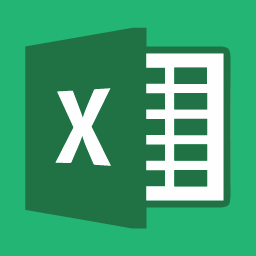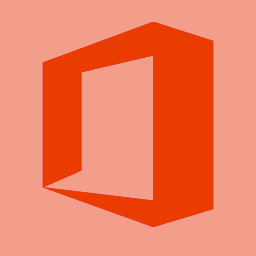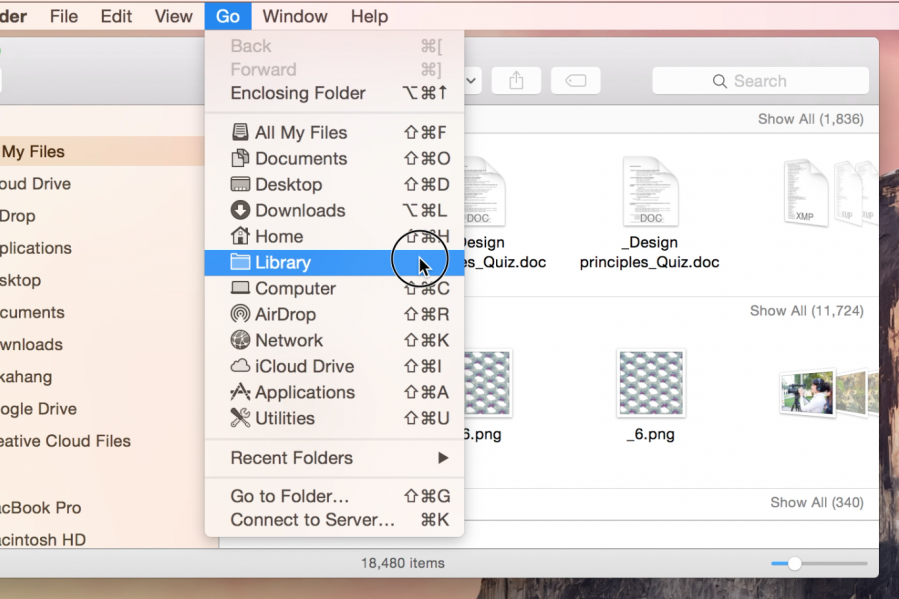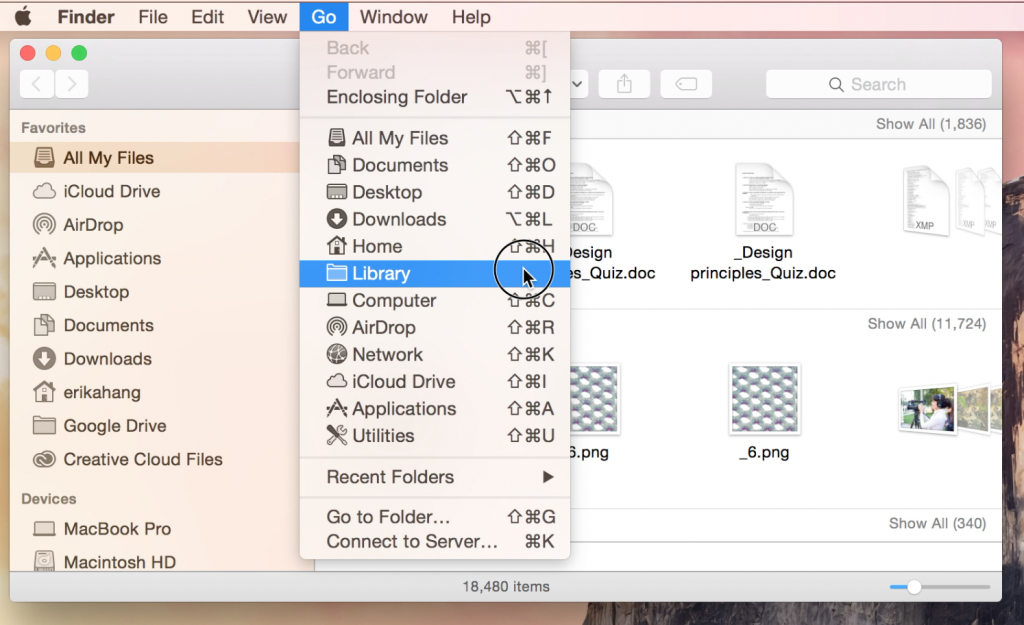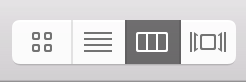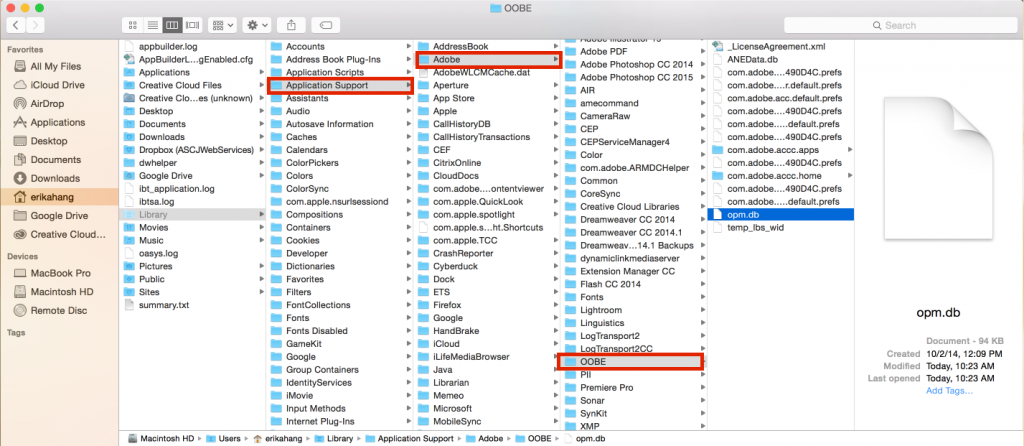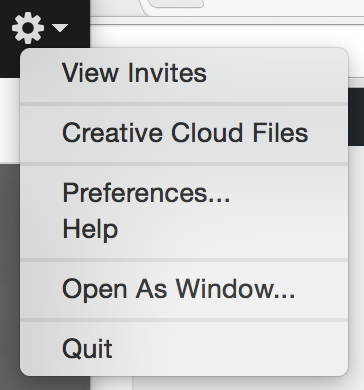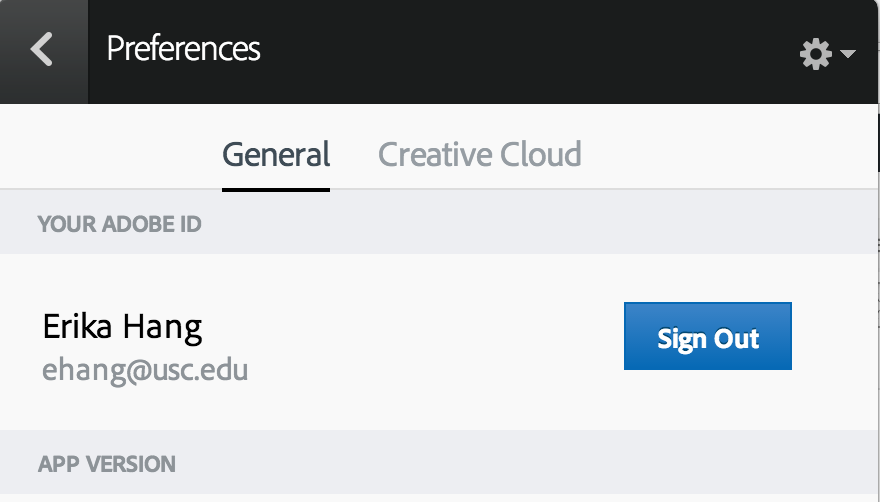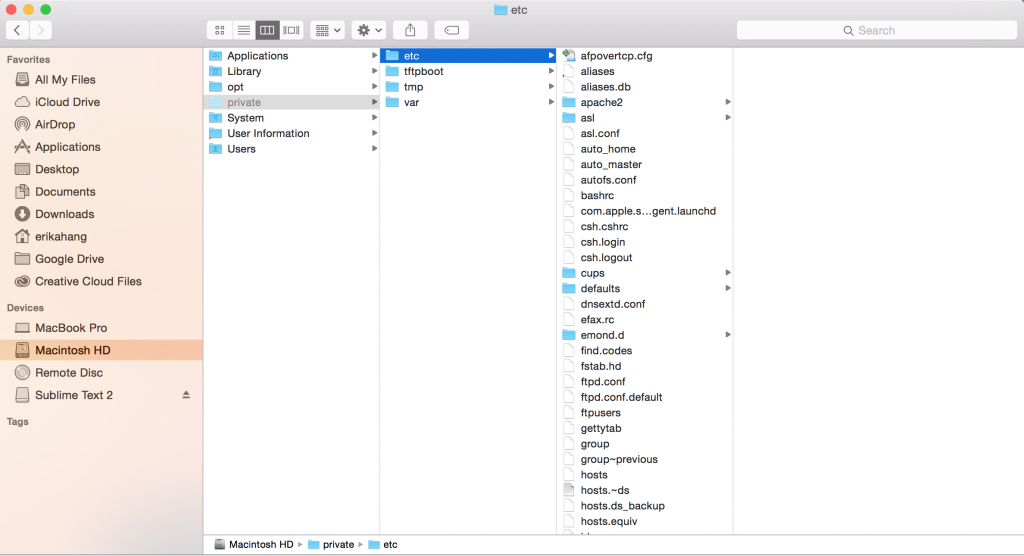Introduction
Some users on Mac computers have been experiencing issues where their Adobe Creative Cloud subscriptions are in trial mode, even though they have Creative Cloud for Enterprise on their accounts.
Before proceeding with these steps, check that they have Creative Cloud for Enterprise on their account. Have them log in at Adobe.com with their USC login. Click on Manage Account. Check that they have “Adobe Enterprise Account” under their Plans & Products. If they have this on their account, then proceed with the following steps. Otherwise, they have not accepted the invitation and need to email creative@usc.edu.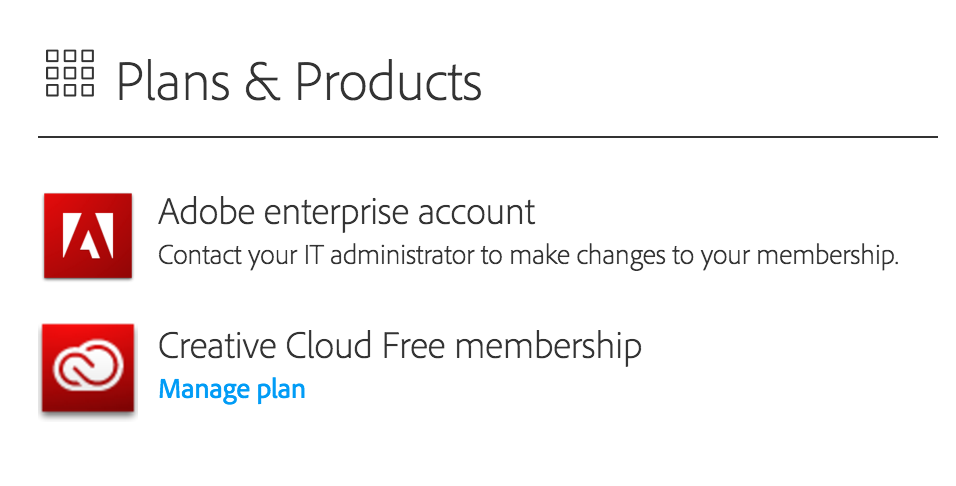
Solution #1 – Renaming opm.db file
1. Open Finder and click on Go while holding down the option key to select the Library folder
2. Make sure you are in List View
3. Select Library > Application Support > Adobe > OOBE
4. Rename the opm.db file to oldopm.db
5. Have them log out of Adobe.com in their web browser (if applicable) and log out of their Creative Cloud application (under Preferences, click Sign Out)
6. Have them log back into their Adobe account
Solution #2 Editing Host File
If Solution #1 doesn’t work, try Solution #2 below.
1. Use spotlight to search for the /tmp folder. Either click on the magnifying glass in the top right hand corner or hit Command + Space Bar to bring it up. 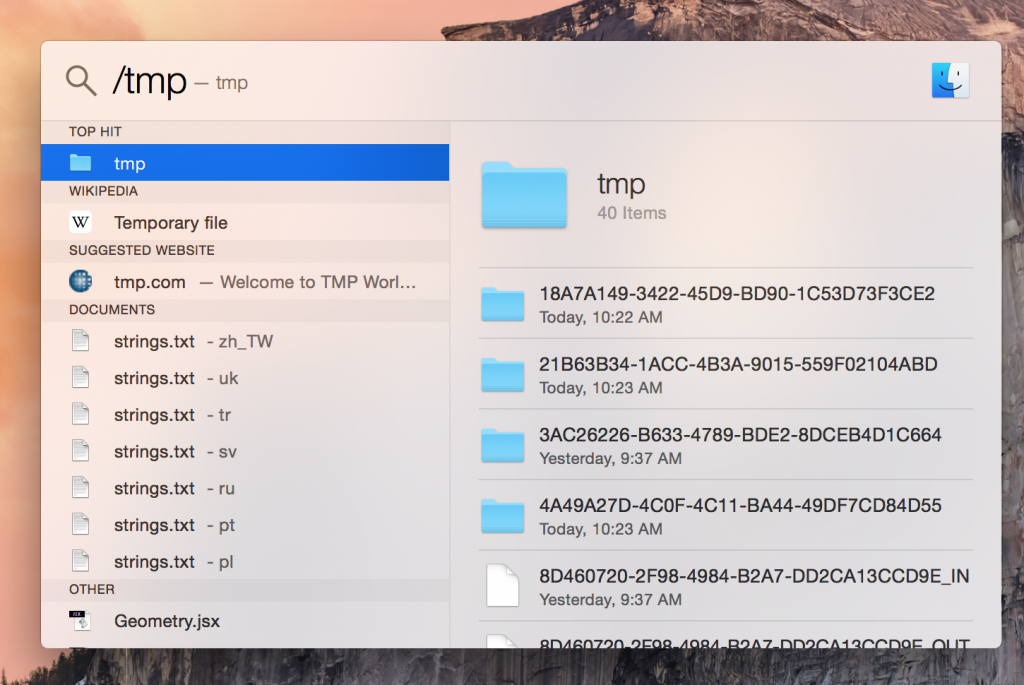
2. Again, make sure you are in List View.
3. Select the etc folder.
4. Open the hosts file. You will see Adobe and the list of entires. Move the hosts file to the Desktop. Open up the file again and delete Adobe and everything underneath it.
5. Move hosts file back into the etc folder. It will ask if you want to replace it – say Yes.
6. Have them log out of Adobe.com in their web browser (if applicable) and log out of their Creative Cloud application (under Preferences, click Sign Out)
7. Have them log back into their Adobe account
If niether of these solutions fix their problem, please get their email and information to give to Erika.